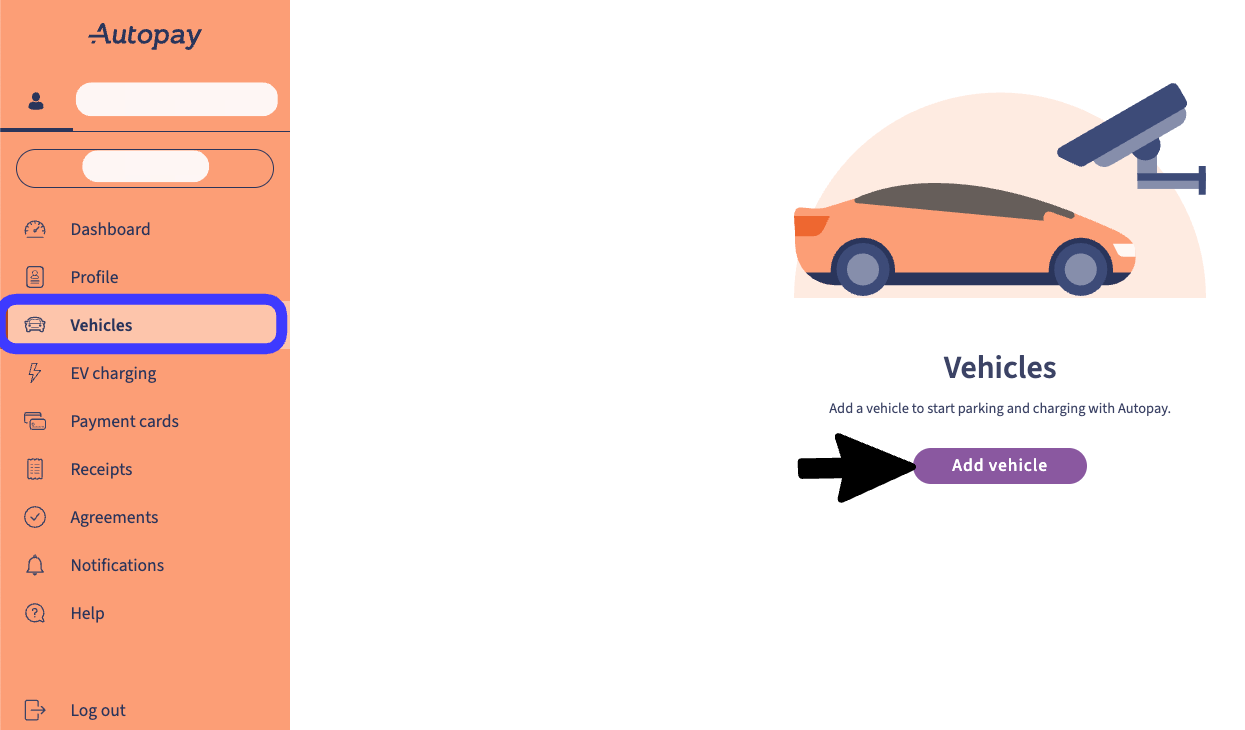
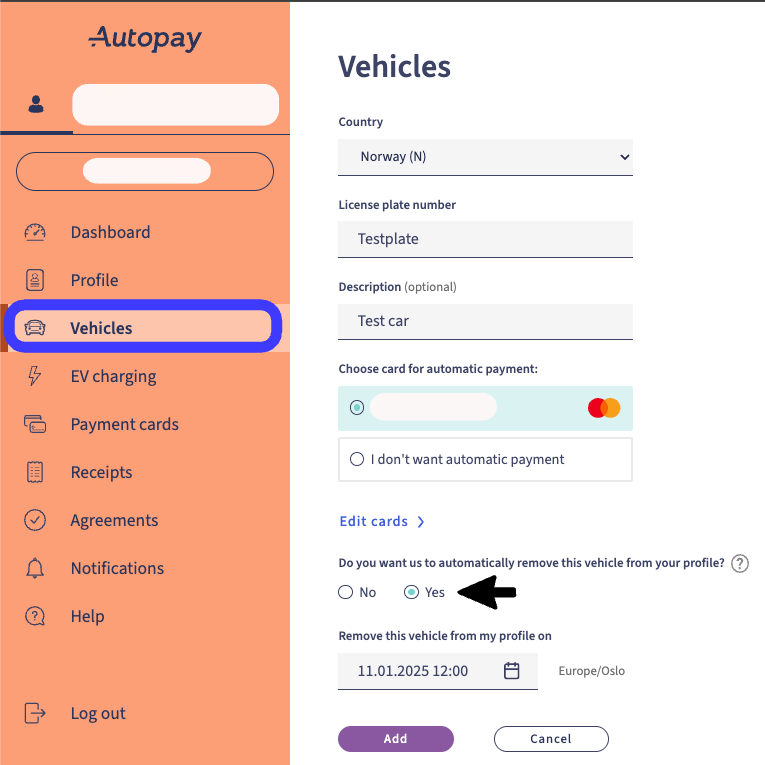
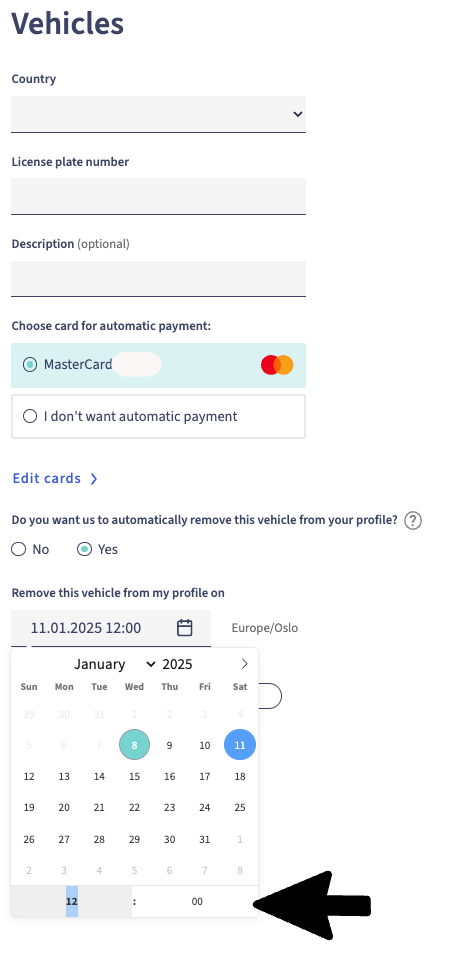
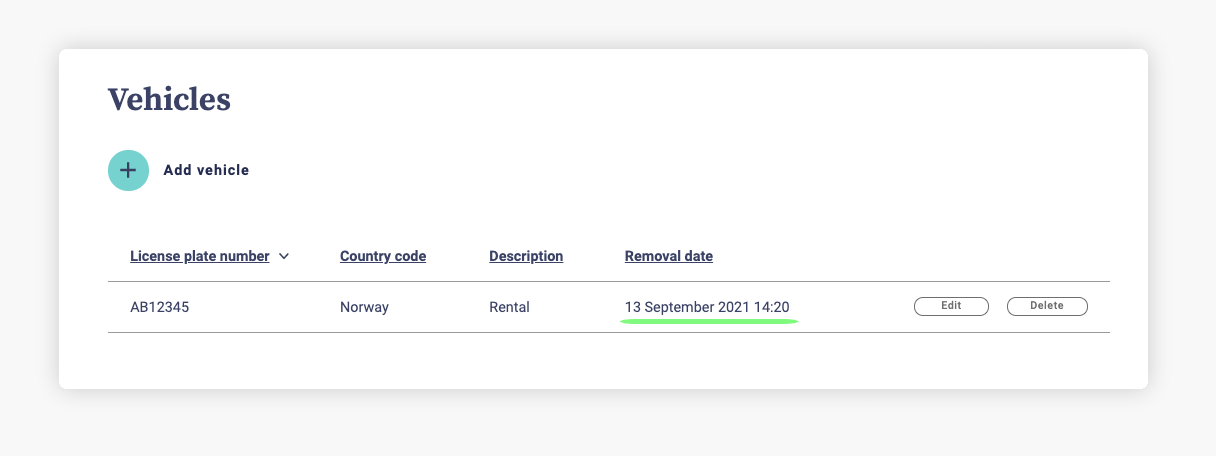
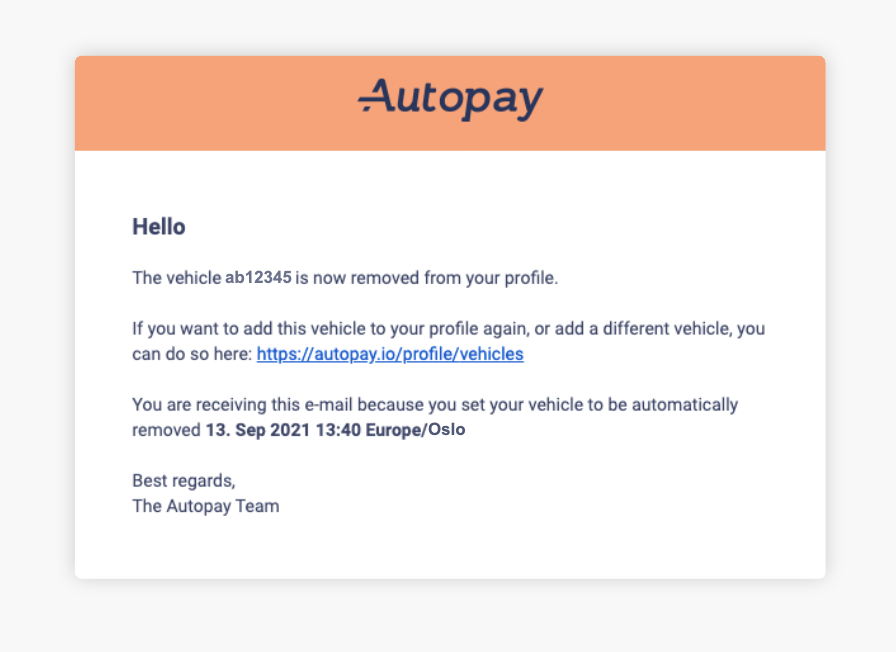
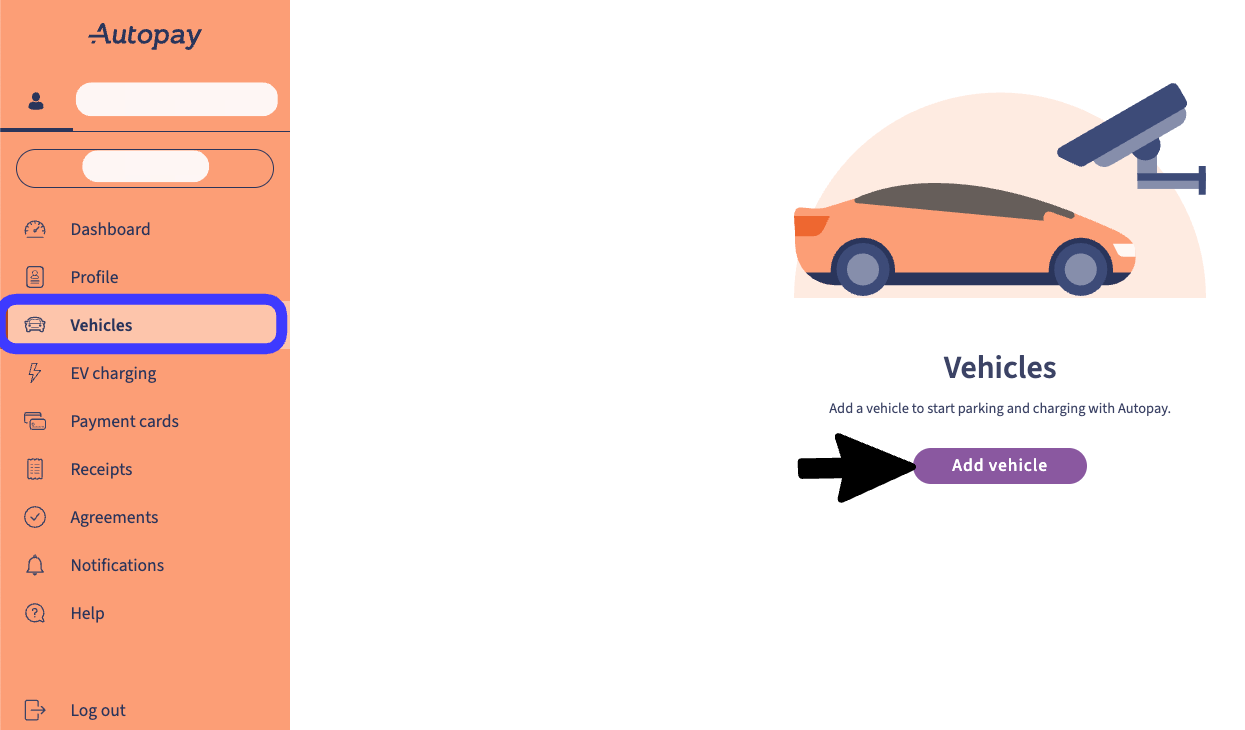
Add temporary vehicle (rental)
Add the temporary vehicle registration number to your profile, just as you would for permanent vehicles.
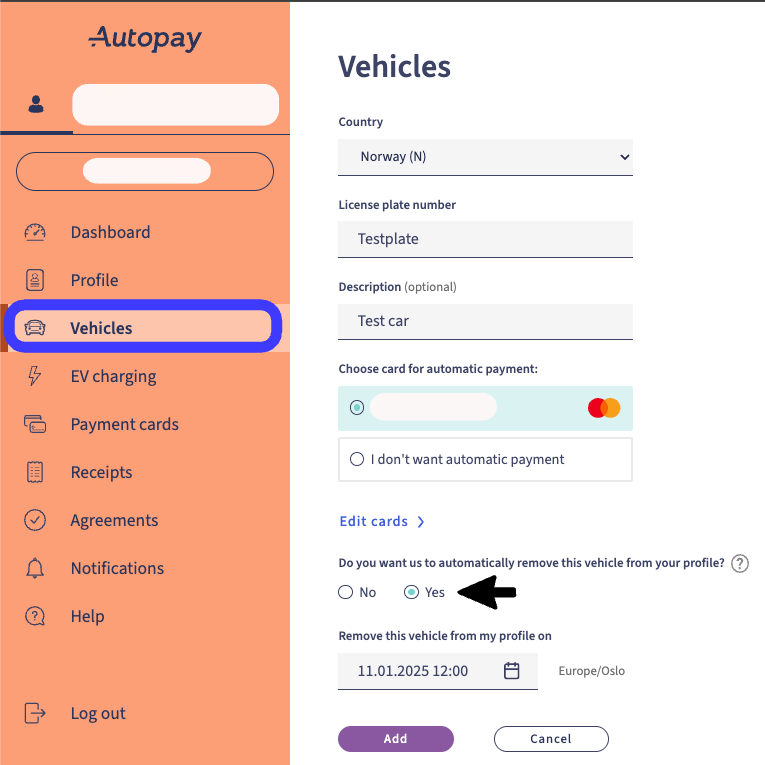
Choose to automatically remove the vehicle
Mark the option if you want the vehicle to be automatically removed from your profile.
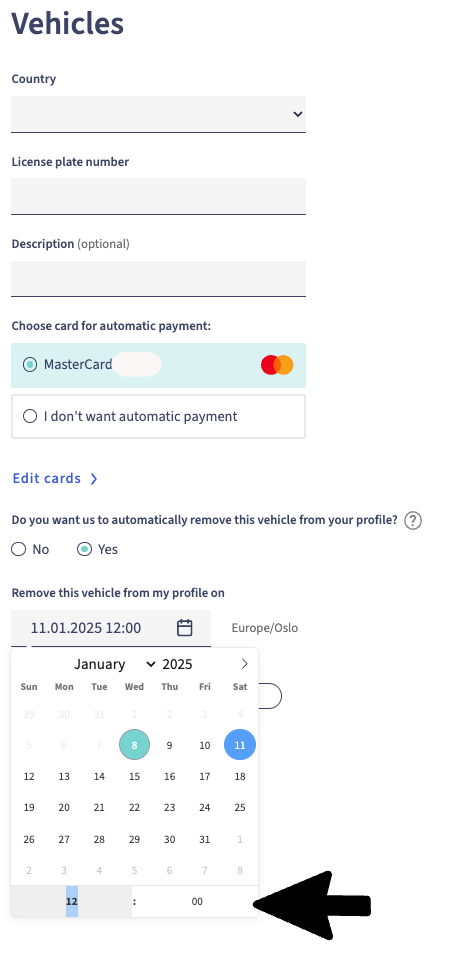
Removal date and time
Set the date and time you wish for the temporary vehicle to be removed and click Add.
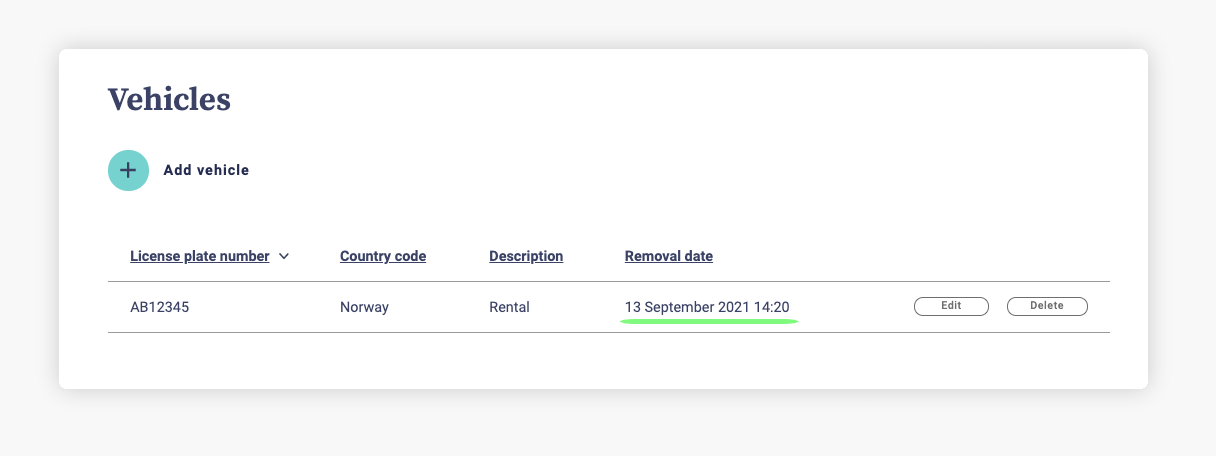
Vehicle Overview
You will see the temporary vehicle in your vehicle overview and you can edit and delete the vehicle.
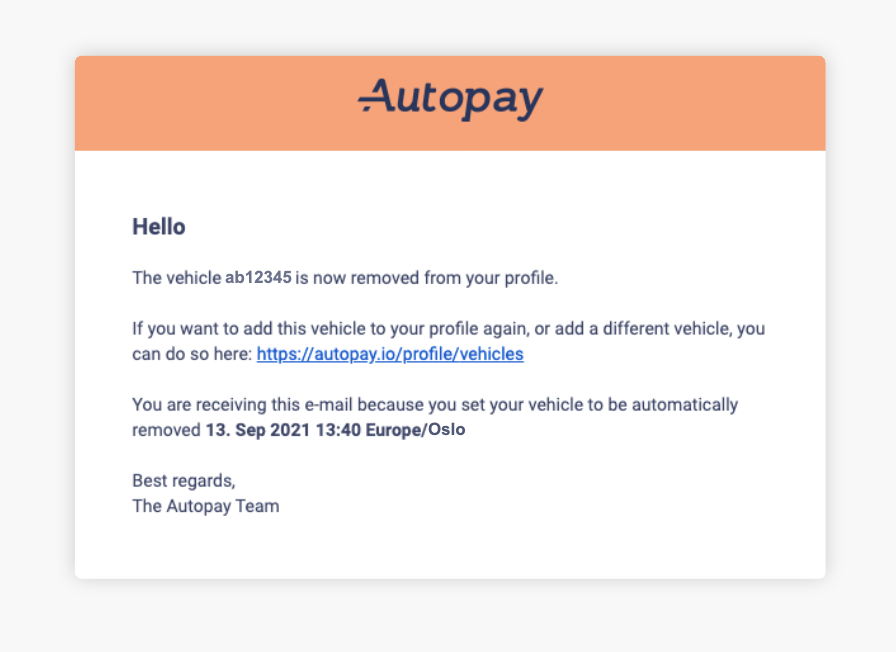
Removal confirmed
When the temporary vehicle is removed, you will receive an email confirmation as a reminder.