Add a payment card
By adding a payment card, you can ensure that every outstanding payment is automatically paid for when you:
Leave a parking facility
Pass through a toll road
Navigate to Payment cards and click add payment card. (Web pic.1)
Navigate to Payment cards and click add payment card. (Mobile pic.2)

Having trouble adding your card?
Here are some rare issues that may occur:
Problem: You are redirected to a blank screen after following the steps, and the card is not added to your profile.
Suggested solution: Try the process again using a different device (Mac/PC/Mobile). Also, attempt it with various web browsers. Ensure that all your devices and browsers are updated to the latest versions.
Problem: You encounter an error code, most commonly related to "authentication failed."
Suggested solution: Contact your bank's technical support for troubleshooting. In some cases, trying to add the card at a later time may also work.
If you urgently need to make a payment or want to enable automatic payment in the near future for upcoming parkings, you can try adding a different card in the meantime.

Nets
Add your payment card details for verification.

Automatic payment settings
After successfully adding a payment card, you can view and adjust your automatic payment settings.
Example:
A user have two vehicles added to their profile, and both have automatic payment turned on.
View and adjust these settings on the web (pic.1) or mobile (pic.2).

Adjust settings
To turn off automatic payment for your vehicles, click the drop-down menu. After adjusting the settings, click 'Save.'
Web (pic.1)
Mobile (pic.2)

Add another payment card
With our system, you can add up to two cards.
After adding another payment card, you can adjust the automatic payment settings again.

Adjust settings
Adjust the settings for your second payment card and click on Save to proceed.

Payment card overview
You can edit the payment card details.

Payment card details
Add details that will be included on receipts for accounting.
You can delete a payment card By:
Scrolling down and clicking on Delete card (Web pic.1)
Scrolling down and clicking on Delete card (Mobile pic.1)

Confirm deletion
If the payment card is attached to any vehicles for automatic payment, you can view it in the confirmation window.
Web (pic.1)
Mobile (pic.2)