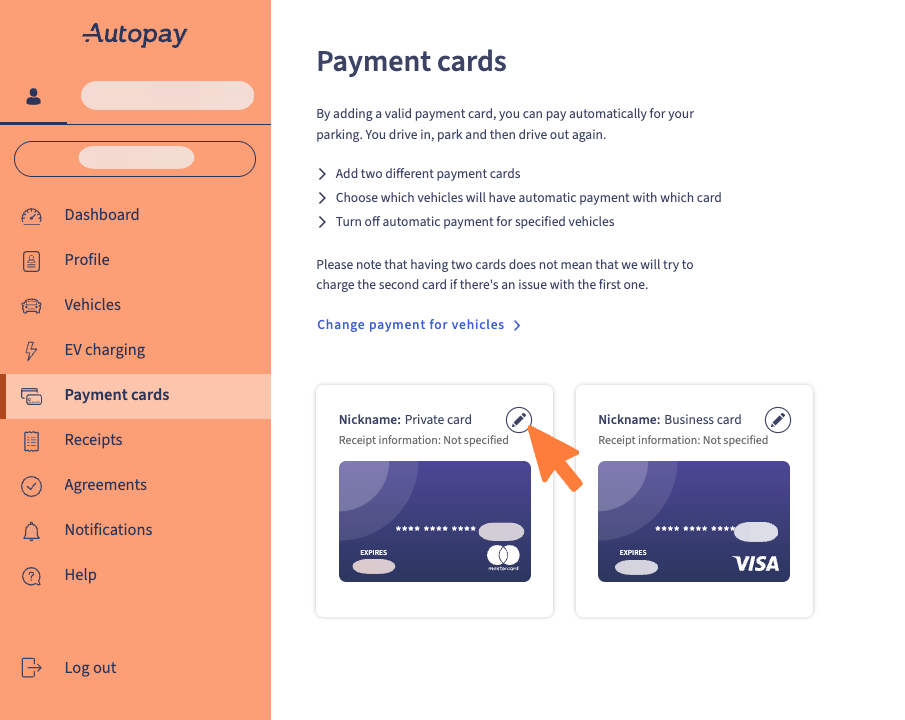

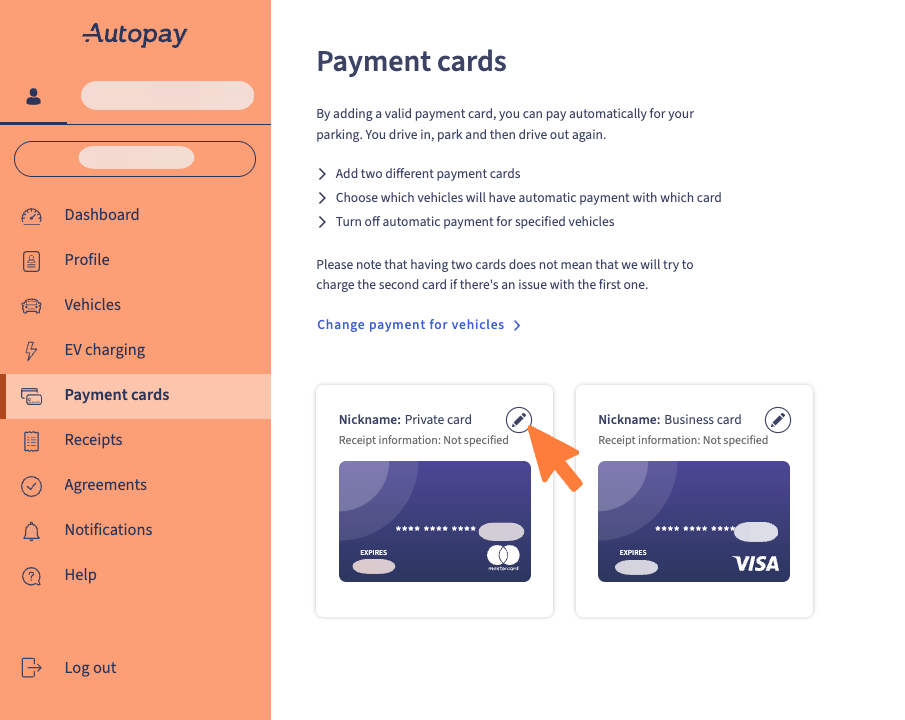
Delete a payment card
If you'd like to delete a card you've added to your profile, follow these steps:
Go to Cards
Click the edit icon

Edit nickname and billing information
You can edit or delete the card.
Click on Delete card, and a confirmation notification will be displayed on the screen once the card is successfully deleted.