Payment issues
By default, our system will automatically charge your registered card in profile as soon as you end the charging session for the consumed kWh.
If your registered card was previously blocked or becomes blocked when ending an EV charging session, and the payment does not go through, follow these user flows to complete the payment:
Add a second card for both flows below
You must add a second payment card, as the card used for charging cannot be removed before the outstanding payment is settled.
Paying via Web (PC / MAC)
Go to "Charging" in the web portal (using a PC / Mac).
A message will appear, notifying you of an unpaid charging session.
Select the newly added card and press "Pay".
Once payment is completed, you should be able to start a new charging session.
Paying via App
The app does not automatically notify you of an unpaid charging session.
You need to either:
Scan the QR code on the charger.
Press the magnifying glass icon in the top right corner and search for the charger (e.g., APCE001).
The app will then inform you of an unpaid charging session.
Select the new card and press "Pay".
Once payment is completed, you should be able to start a new charging session.